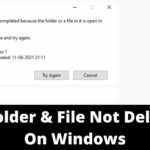How To Make Video Files Smaller Without Losing Quality | BEST Video Compressor Software – Compress Large Video
BEST Video Compressor Software | Compress a Video File without Losing Quality: So, you only created an awesome video. you would like to now send it to a collaborator. Or perhaps you would like approval from a client. You basically attach the video file to your email and immediately get a pop-up that says “file size too large.” Irritating no! Let’s face it, compressed video files mean reduced internet bandwidth usage and upload time, also less buffering on your viewer’s end too. But, how anyone can compress a video file without losing its quality?
Along with transferring and sharing large-size videos over the web, mail, and other sources become difficult. In such situations, you would like to reduce video size via some easy ways or professional tools. To decrease video size, Where you can change different parameters of the file like video resolution, video bit rate, video codec, frame rate, and cutting unwanted parts.
Read Also:
Compress Large Files to Small Size – How To Highly Compress Files
Rotate Video in Windows 10 Without Media Player – How to Rotate a Video with Video Editor
How to Link to a Specific Part in a YouTube Video
Screen Video Recorder – How to Record your PC Screen with VLC
People often think that compressing the video file might take a lot of your time or isn’t even possible. that’s not true, you can easily compress your video without losing quality. Shrink a Video File Size with an inappropriate method can cause the video to lose picture quality. Instead, you can try the method mentioned below properly to unravel your problem. you only need to follow the steps properly. let’s try compressing your video without losing quality with BEST Video Compressor Software – Handbrake.
BEST Video Compressor Software | Issues Addressed in the Tutorial:
- How to Shrink a Video File Size Without Losing Quality
- How to Compress a Video File without Losing Quality – Make Video Files Smaller
- How to Reduce video size without losing quality
- How to Compress MP4 Video Files Free
- How to Compress Large Video Files Without Losing quality using HandBrake Software
- BEST Free Video Compressor Software for PC in 2021
Here within this video, I show you – How To Make Video Files Smaller Without Losing Quality | Video Compressor – Compress Large Video in Hindi
Download HandBrake
Therefore, this is often all about “BEST Video Compressor Software | How to Reduce video size without losing quality“. I hope you are able to understand all the processes regarding this subject. Try it out and let me know what you think of it below!