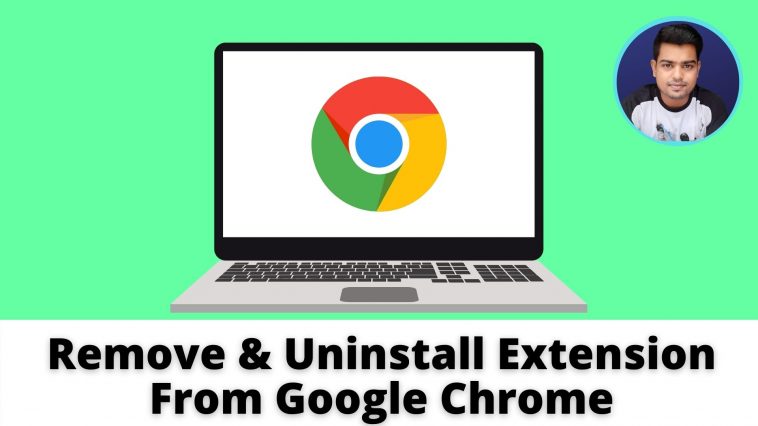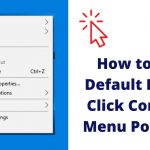How to Disable or Remove Browser Extensions | Google Chrome Extensions – How to Uninstall
Uninstall or Remove an Extension from the Google Chrome Web Browser:
Google Chrome is an online surfing browser. it’s owned and managed by Google. it’s a really widely used browser with fast download speed and useful extensions also called add-ons or plugins. One can download and install extensions to fulfill purposes according to their requirement – like grammar, typing, suggestions, coupons, ad blocking, etc. Extensions also can be customized for particular sites. for instance, the extension is often chosen to figure for one site and not for others by changing the Google Chrome setting for a specific extension.
As these extensions are easy to download, similarly these extensions are often easily uninstalled after they’re not required or useful. If you installed an extension in your chrome browser, but you do not want to use it anymore, you’ll be able to disable or remove it.
Read Also:
Best Website Translator – Translate a Web Page in Chrome
How to Completely Uninstall Software in Windows
How to Remove Background from Picture Without any 3rd-Party Software – Windows 10
Find (and Remove or Delete) Duplicate Files in Windows 10
To uninstall or remove an extension from the Google Chrome Web Browser, follow these easy steps:
To uninstall an extension that’s visible on the right side of the address bar:
- Move to the right of the address bar.
- Now, seek the extension’s icon.
- Right-click on the particular extension’s icon you wish to remove.
- Select “Remove from Chrome…“
- Again click on “Remove“
To uninstall an extension that’s not visible on the right side of the address bar:
- Open Chrome Web Browser on the PC.
- Move to the right of the address bar, click on the “Extensions icon“.
- Go to “Manage extensions“
- Click on the extension you would like to get rid of, then just click on “Remove“.
- Confirm by clicking “Remove” again.
Here within this video, I show you – How to Disable or Remove Browser Extensions | Google Chrome Extensions – How to Uninstall? In Hindi
Therefore, this is often all about “How to Uninstall or Remove an Extension from the Google Chrome Web Browser“. I hope you are able to understand all the process regarding this subject. Try it out and let me know what you think of it below!