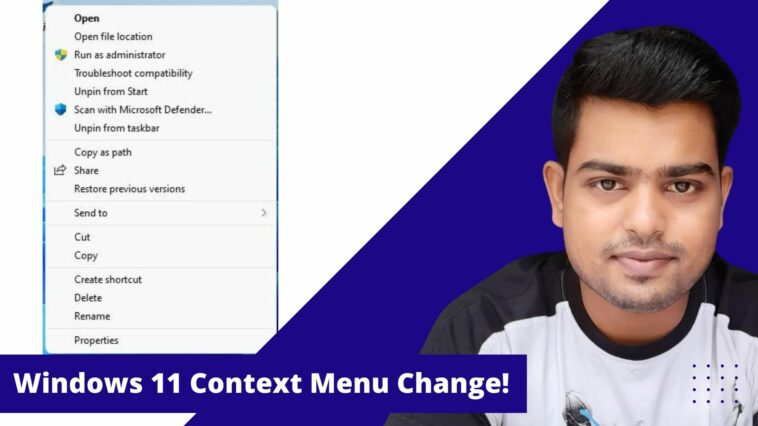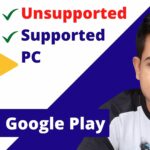Windows 11 Context Menu Change! | How to Restore Full Context Menus in Windows 11
3 Ways to Get the Old Right-Click Context Menu in Windows 11: Bring back the classic context menu on Windows 11, If the substitutive right-click context menu on Windows 11 is not for you, it’s achievable to displace it with the legacy context menu, and here is how.
Although Windows 11 introduces a brand new redesigned right-click context menu that’s presumed to enhance the older experience, the challenge is that it’s narrow in the options that it can display compared to the classic menu.
When you right-click a particular section, you can click on “Show more options” or apply the “Shift + F10” key from your keyboard shortcut to enter the other available options, but it’s a surplus step.
Still, it’s achievable to disable the brand new context menu to enable the new classic right-click menu by modifying the Registry, If the brand new Windows 11 menu style isn’t for you.
Read Also:
Open a Command Prompt in Any Folder from the Right-Click Context Menu
New Option Missing In Right Click Context Menu in Windows
How to Add or Remove Permanently Delete Option To The Right Click Context Menu in Windows 10
Customize the Context Menu position
3 Ways to Get the Old Right-Click Context Menu in Windows 11 | Issues Addressed in the Tutorial:
- How to get full context menu in Windows 11?
- How to enable the old context menu in Windows 11?
- How to get back the old right-click menu on Windows 11?
- How to get Windows 10 right-click style menu in Windows 11?
- How to open the full right-click menu by default on Windows 11?
- 3 Ways to get the old right-click context menu.
Here within this video, I show you – Windows 11 Context Menu Change! | How to Restore Full Context Menus in Windows 11 in Hindi
Enable classic right-click context menu via registry editor
-
- {86ca1aa0-34aa-4e8b-a509-50c905bae2a2}
- InprocServer32
Enable classic right-click context menu with CMD
-
- reg.exe add “HKCU\Software\Classes\CLSID\{86ca1aa0-34aa-4e8b-a509-50c905bae2a2}\InprocServer32” /f
Restore Default Context Menu on Windows 11 with CMD
-
- reg.exe delete “HKCU\Software\Classes\CLSID\{86ca1aa0-34aa-4e8b-a509-50c905bae2a2}” /f
Download one click solution – Win11 Classic Context Menu v1.1
Therefore, this is often all about “Windows 11 Context Menu Change! | 3 Ways to Restore Full Context Menus in Windows 11“. I hope you are able to understand all the processes regarding this subject. Try it out and let me know what you think of it below!