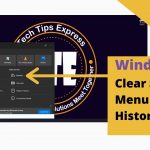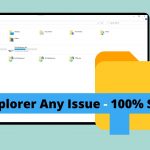Screen Video Recorder – Record your Computer Screen with VLC Media Player | Screen record using VLC
Screen Video Recorder: When making a quick desktop screen recording, usually people look to other programs designed for the desktop screen recording work. But you don’t need to. There’s a feature-rich pc screen recording option built into the VLC media player, that creates quick work for you of straightforward video jobs as a Screen Video Recorder. I know It’s not the prettiest option, but the likelihood is that it’ll do what you would like it to.
- Open “VLC“.
- Navigate to the “Media” tab from the menu bar, and choose the “Convert / Save” option.
- From the new window, you need to open the “Capture Device” tab.
- Under the Capture mode dropdown option, pick “Desktop“.
- Now select your required frame rate. “25” f/s is typically plenty if you aren’t recording fast-moving display objects or video.
- Then click the “Convert / Save” button at the bottom to go ahead.
- Click on “Browse” to pick a filename and your desire “save” location.
- Give the desired filename and choose the destination path to save to and press the “Save” button.
- Finally, press “Start” to record your pc screen
Read Also:
How to Link to a Specific Part in a YouTube Video
JioPages Web Browser – Best Chrome Alternative Web Browser
How to do video call in laptop or pc windows – WhatsApp trick
How to Show Keystrokes on Windows | A Keyboard Utility For All Your Presentation Needs
Here within this video, I show you – Screen Video Recorder | VLC Record Video – Screen Capture Video | How to Record your Screen with VLC – In Hindi
DOWNLOAD FROM VLC: Official site!
Therefore, this is often all about “Screen Video Recorder – How to Record your PC Screen with VLC“. I hope you are able to understand all the process regarding this subject. Try it out and let me know what you think of it below!